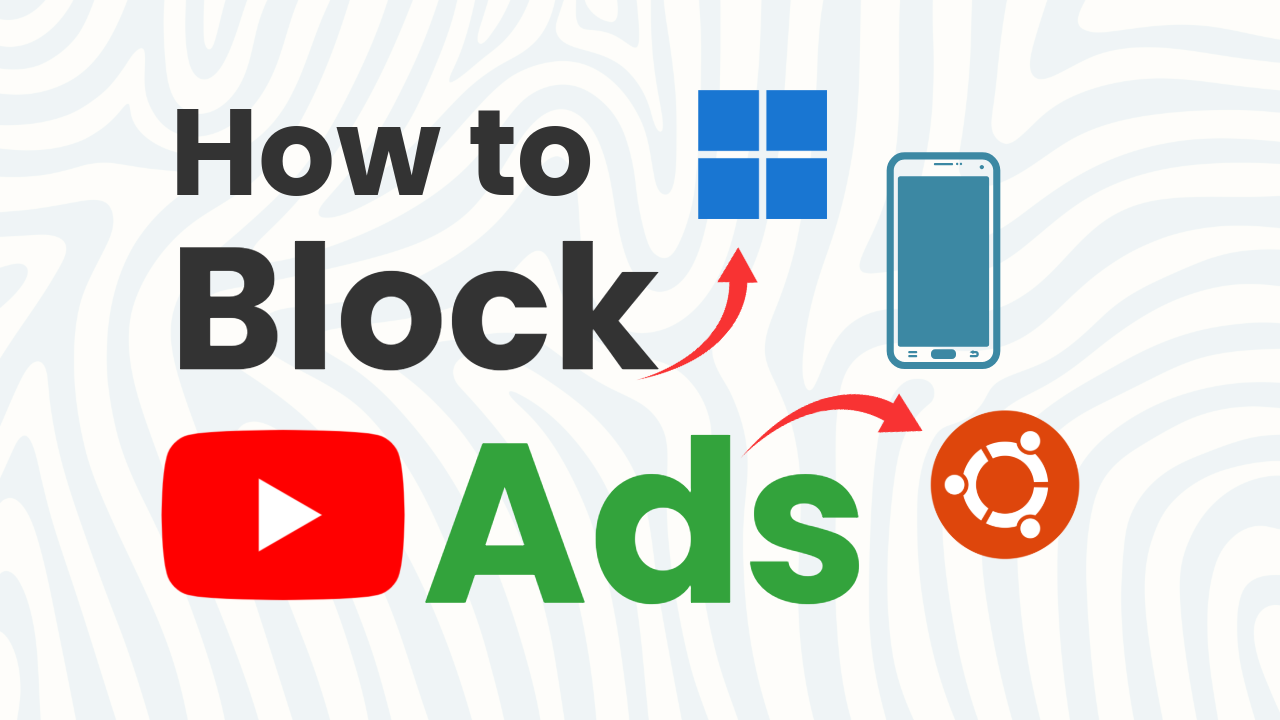Enjoy an ad-free experience on YouTube using Brave Browser. This method is 100% safe and works on Android, Windows, and Linux.
For Android Phones
- Open Google Play Store and search for Brave Browser.
- Install and open Brave Browser.
- In the search bar, type YouTube and open the website.
- Tap the three-dot menu (⋮) at the top-right corner.
- Select “Add to Home Screen”, then confirm by tapping “Add”.
- Go to your home screen and access YouTube from the newly created shortcut.
Additional YouTube Features in Brave
- Open Brave Browser > Settings.
- Navigate to “Media” settings.
- Turn off “Background Play” to stop videos from playing in the background.
- Enable “Block Recommended Content” to remove the Up Next and End Screen elements.
- Turn on “Block YouTube Shorts” to hide Shorts from Home, Trending, and Search pages.
Now, you can enjoy YouTube videos without ads on Android!
For Windows & Linux
- Visit the official Brave Browser website and download Brave Browser.
- Install and open Brave Browser.
- Go to YouTube in Brave Browser.
- In the address bar, click “Install YouTube” when prompted.
- A pop-up will appear—click “Install”.
- Once installed, a YouTube shortcut will appear on your desktop.
- Right-click the shortcut and select “Add to Start” or “Pin to Taskbar” for easy access.
Now, you can watch YouTube videos without ads on Windows and Linux!
Join Telegram
For more content like this, follow us on Telegram!