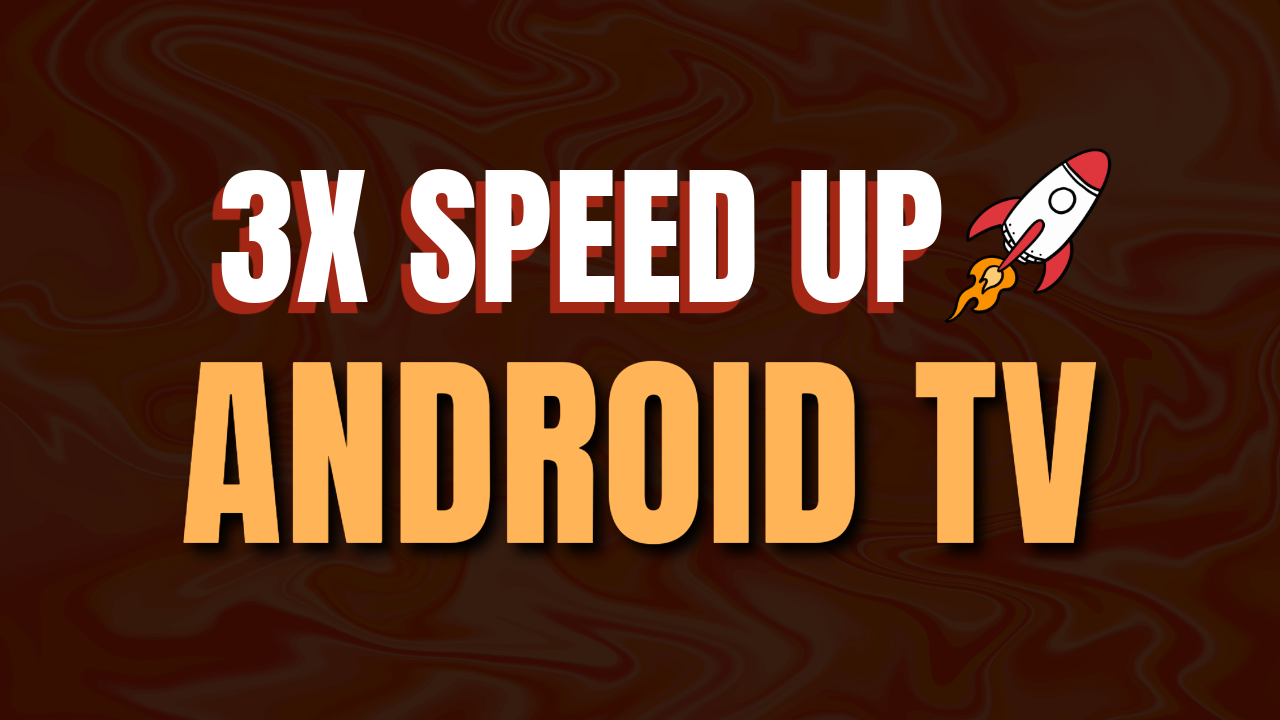In this guide, I will walk you through the steps to significantly improve the speed and performance of your Android TV.
Enable Developer Options
To access advanced settings, enable Developer Options first:
- Navigate to Settings → Device Preferences → About.
- Scroll down to Build Number and tap 7 times until you see the message “You are now a developer!”
- Go back to Device Preferences and open Developer Options.
Once inside Developer Options, make the following changes:
- Limit Background Processes
Many apps keep running in the background, slowing down your Android TV. Limiting background processes improves performance.
Steps:
- Open Developer Options.
- Scroll down to Background Process Limit.
- Select “At most 2 processes”.
📌 Why? This ensures only two apps run in the background, reducing lag and improving speed.
- Adjust Animation Settings
Lowering animation scale settings makes the UI feel faster and smoother.
Steps:
- Open Developer Options.
- Find the following options and set them to 0.5x:
- Window Animation Scale
- Transition Animation Scale
- Animator Duration Scale
📌 Why? This speeds up animations, resulting in a smoother and more responsive experience.
- Enable Force GPU Rendering
Forces Android TV to use the GPU for rendering, improving graphics performance.
Steps:
- Open Developer Options.
- Scroll down to Force GPU Rendering.
- Toggle it ON.
- Disable Usage & Diagnostics
Disabling this prevents unnecessary background data collection, which can slow down your TV.
Steps:
- Go to Settings → Privacy → Usage & Diagnostics.
- Toggle it OFF.
✅ Following these steps will make your Android TV up to 3x faster, providing a smooth and lag-free experience.
🚀 If you found this guide helpful, follow us for more tips. Have a great day! 🎉
Join Telegram
For more content like this, follow us on Telegram!