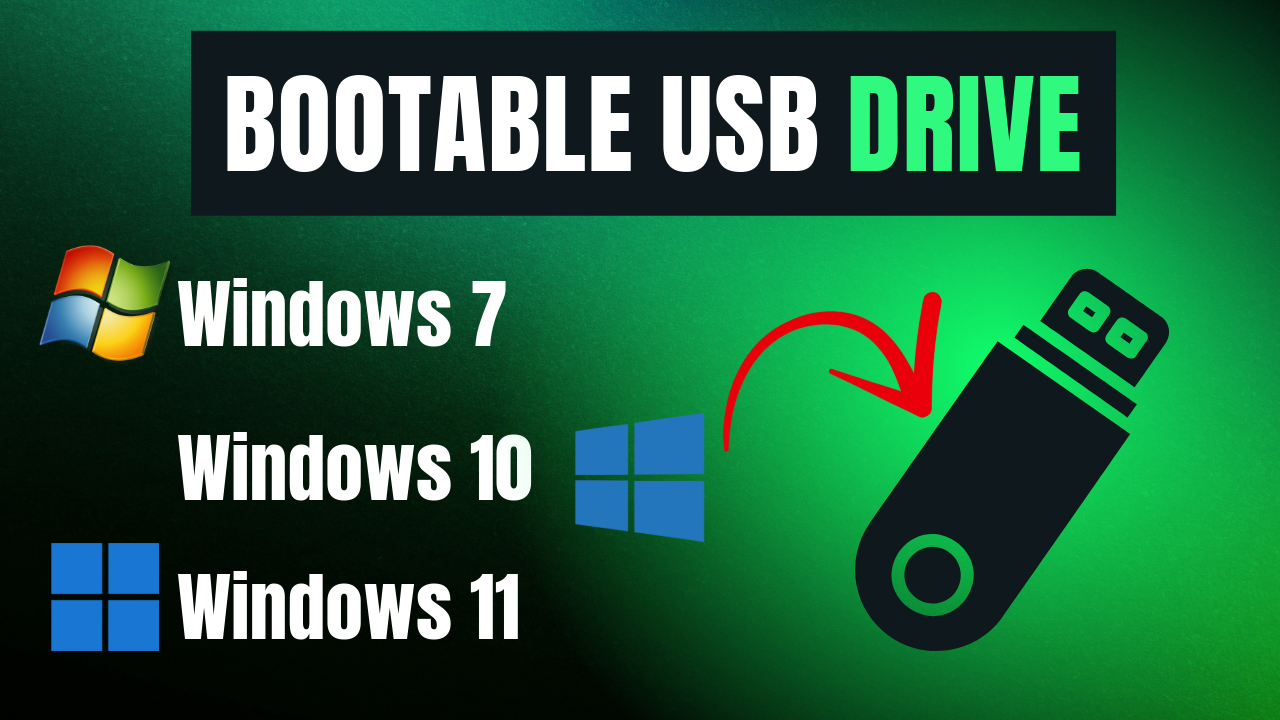In this blog, we will guide you through creating a bootable USB pendrive for Windows 7, 10, and 11.
Requirements
-
A USB pendrive with 8GB storage
-
A Windows ISO image file
-
A software tool called Rufus
Step 1: Download the Windows ISO File
-
Go to the official Microsoft website.
-
Search for Windows 10 or Windows 11, based on your requirement.
-
Download the disc ISO image file.
Step 2: Download and Run Rufus
-
Go to the official Rufus website and download the latest version.
-
Run Rufus after downloading.
Step 3: Create a Bootable USB Pendrive
-
Plug in your USB pendrive. (This process will delete all data on the USB drive, so back up your files first.)
-
Rufus will automatically detect the USB drive.
-
Select the ISO file that you downloaded earlier.
-
Choose the Partition Scheme:
-
MBR (for Legacy BIOS)
-
GPT (for UEFI)
-
-
File System: Select NTFS.
-
Volume Label: Name your USB drive as desired.
-
Click the Start button.
-
Rufus will warn you about data loss. Click OK to proceed.
Step 4: Wait for Completion
-
Allow Rufus to complete the process.
-
Once done, your bootable USB pendrive is ready!
If you like this blog, follow us for more tips. Have a great day!
Join Telegram
For more content like this, follow us on Telegram!