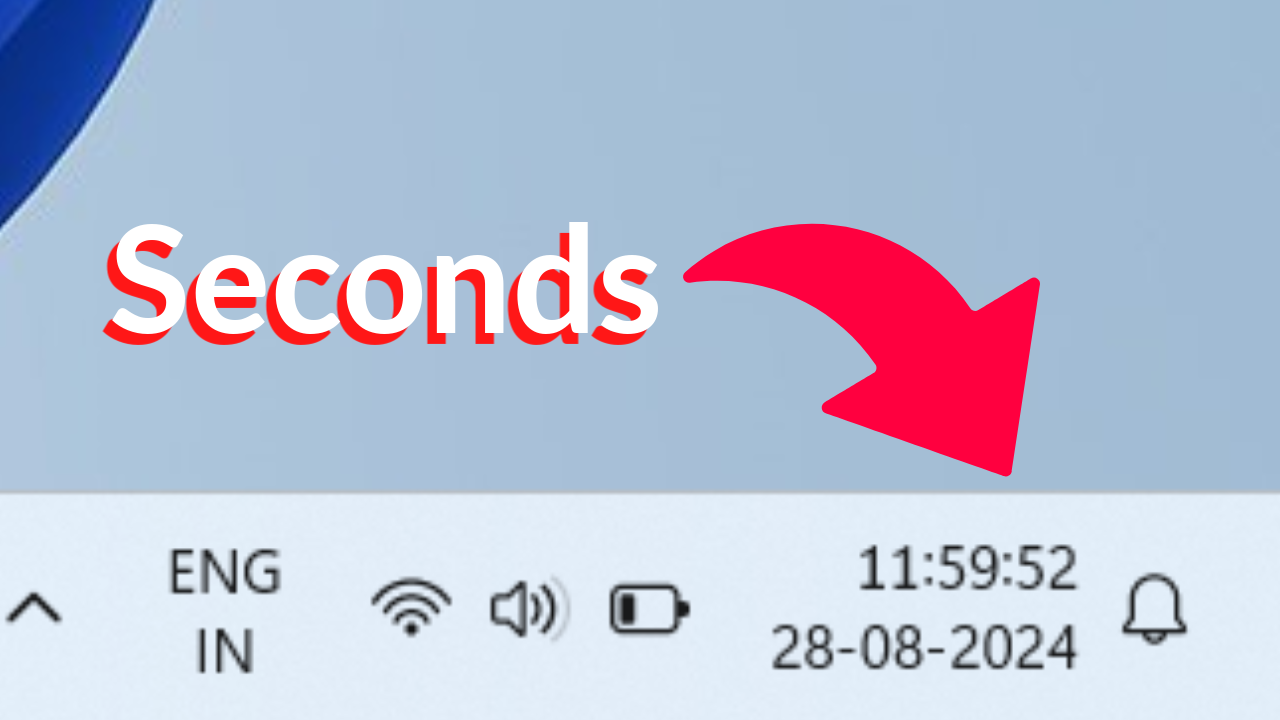Now you can show seconds in the taskbar clock. By default, this feature is turned off in Windows 10 and 11, but I will show you how to enable seconds in the taskbar clock with a step-by-step process.
Let’s start.
Enabling Seconds in the Taskbar Clock
- Open Settings
- Click on the Start menu and select the Settings icon, or press Windows key + I.
- Go to Time & language
- In the Settings window, click on the Time & language option.
- Select Date & time
- Now you can see three options at the top of the window. Click on Show time and date in the system tray.
- We can find the option Show seconds in the system tray clock, and by default, this option is unchecked. Once you check this option, seconds in the taskbar clock will be shown.
If you like these tutorials, follow us and we will post useful tips in the future as well. Have a nice day!
Join Telegram
For more content like this, follow us on Telegram!